Instagram is one of the most powerful platforms for building a brand, sharing content, and engaging with followers. A key to creating a standout Instagram profile is visually appealing posts, and that’s where Canva designing comes into play. Whether you’re a business owner, influencer, or hobbyist, Canva offers a user-friendly platform to design stunning Instagram posts. In this blog, we’ll walk you through how to use Canva designing to create professional and eye-catching Instagram posts.
Why Choose Canva for Instagram Posts?
Before diving into the process, let’s understand why Canva designing is perfect for creating Instagram posts:
- User-Friendly Interface: Canva’s intuitive design tools make it accessible to both beginners and advanced designers.
- Pre-made Templates: There are countless Instagram post templates, making the process quicker and
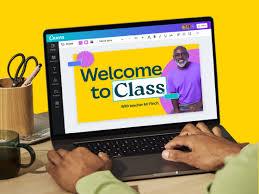 simpler.
simpler. - Customization Options: You can personalize every aspect of your design, from fonts and colors to graphics and illustrations.
- Free & Paid Features: Canva offers a wide range of free features, and the Pro version unlocks even more advanced tools for serious designers.
Now that we understand why Canva designing is a go-to tool for Instagram posts, let’s get into the steps for creating amazing designs.
Step 1: Start with the Right Template
When you first open Canva, search for “Instagram post” in the search bar. This will give you access to a wide variety of pre-designed templates tailored for Instagram’s size requirements. These templates ensure your posts are the perfect dimensions and help you skip the hassle of resizing your design later.
Tip:
If you want to create something unique, you can start from scratch and choose the custom dimensions for your Instagram post. However, using templates is one of the easiest ways to get started with Canva designing.
Step 2: Choose a Template That Matches Your Style
Once you’ve chosen the Instagram post template, it’s time to pick one that aligns with your brand or personal style. Whether you’re aiming for a minimalist look or something more vibrant and bold, Canva offers various styles. As you browse, look for templates that allow for easy customization.
You can filter templates by theme, industry, or color palette, making the design process even faster. With Canva designing, you’ll quickly find the perfect template that fits your vibe.
Step 3: Personalize Your Template
Now comes the fun part—customizing your design! Canva allows you to edit nearly every element of the template, so you can make it your own. Here are a few tips for personalizing your Instagram post:
Change Colors
Adjust the color scheme to match your brand colors or the aesthetic you want to create. Canva’s color palette tool makes it easy to pick the perfect hues for your post. You can also use the color picker to match the exact shade of your brand’s logo or website.
Update Text
Don’t forget to change the text in the template to your message. Canva offers a wide range of fonts, and you can adjust the size, spacing, and alignment. Make sure your text is easy to read and stands out against the background.
Add Images and Graphics
Canva offers millions of stock photos, illustrations, and icons you can use in your designs. You can also upload your own images and videos if you want to keep your Instagram posts authentic. Experiment with layering and blending effects to add more dimension to your design.
Tip:
To ensure consistency in your posts, use similar fonts, colors, and graphics in your designs. This will create a cohesive look across your Instagram feed, which is a key component of great Canva designing.
Step 4: Incorporate Engaging Elements
Instagram is a visual platform, so you need to make sure your posts catch the eye of your audience. Here’s how you can incorporate engaging elements into your design using Canva designing:
- Call to Action (CTA): Encourage engagement with CTAs like “Shop Now,” “Learn More,” or “Tag a Friend.”
- Hashtags: Add relevant hashtags in your design, especially if you’re promoting a product or event.
- Emojis: Emojis are a great way to make your post feel more personal and fun.
Canva designing gives you the flexibility to experiment with different elements that suit your brand and audience.
Step 5: Maintain Consistency
Consistency is key on Instagram. When creating posts with Canva designing, make sure all your posts have a consistent look and feel. You can do this by:
- Using the same color palette for all your posts.
- Picking a consistent font style or pairing.
- Using templates that follow a similar layout or structure.
Canva also allows you to create and save brand kits, which will help you maintain consistency in your Instagram posts. Your brand kit can include your logo, colors, and fonts for easy access every time you create a new post.
Step 6: Download and Share
Once you’re happy with your design, it’s time to download and share it. Canva offers several file formats like PNG, JPG, and PDF, but for Instagram, PNG or JPG is usually the best option. You can also download your design with a transparent background if needed.
Tip:
Before posting to Instagram, preview your design in your feed layout. Canva allows you to download your post with different resolutions, ensuring your design looks sharp and professional.
Step 7: Bonus Tips for Instagram Posts
Here are a few additional tips to elevate your Canva designing experience and make your Instagram posts even more engaging:
- Use Animation: Canva offers animated elements for your posts. This can make your design stand out in the Instagram feed.
- Create Stories: Canva isn’t limited to just Instagram posts. You can design Instagram Stories as well using templates that are optimized for vertical layouts.
- Plan Ahead: Canva’s content planner allows you to schedule posts directly from the platform, making it easier to maintain a regular posting schedule.
Conclusion
Creating stunning Instagram posts has never been easier, thanks to Canva designing. With its wide array of templates, customization tools, and user-friendly interface, you can craft eye-catching designs that resonate with your audience. Whether you’re looking to create professional business posts or fun, engaging content, Canva is the perfect tool for the job.
Start experimenting with Canva designing today and watch your Instagram feed transform into something truly remarkable.
also read : how to make google business profile


Pingback: 5 Top Tips to Optimize Your Google Business Profile
Pingback: Google Business Profile Is Essential for E-Commerce Websites
Pingback: A Beginner’s Guide to Social Media Marketing - 10 easy steps
Pingback: 10 Hidden Canva Features : Canva website designing